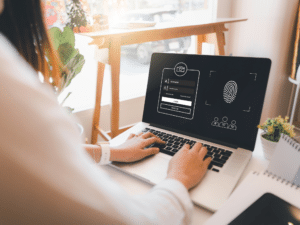Syncing your WooCommerce store inventory with your Xero accounting software inventory can help you keep track of your stock levels across both platforms and ensure that discrepancies do not hurt your business, all while saving you time. MyWorks Sync is a leading integration that can help you easily sync your WooCommerce store inventory with your Xero accounting software. Here’s how to do it:
Step 1
First, you’ll need to install the MyWorks Sync helper plugin on your WooCommerce store. To do so, you will first need to sign up for a plan with MyWorks here. Then, you will able to download the plugin from our website and upload it to your WordPress site.
Step 2
Next, you’ll need to connect your WooCommerce store to your Xero account. To do this, you’ll need to go to the “MyWorks Sync” settings page in your WordPress dashboard and click on the “Connect to Xero” button. This will open a new window where you can log in to your Xero account and authorize the MyWorks Sync connection.
Step 3
Once you’ve connected your WooCommerce to your Xero account, you will be able to easily map your existing data using our flexible mapping dashboard. This includes connecting your WooCommerce products to their corresponding Xero products, and mapping tax rates, payment methods, and existing customers.
Step 4
Next, you can start syncing your inventory data. To do this, go to the “Automatic Sync” tab in the MyWorks Sync settings page and turn on the “Inventory” switch. This will start the sync process, which occurs every 5 minutes in the background!
After the sync is complete, you’ll be able to view your inventory numbers in WooCommerce and Xero side by side within your MyWorks dashboard. You will also be able to continue syncing other data types, such as customers, orders, products and more!
Learn more about MyWorks Xero Sync for WooCommerce here.