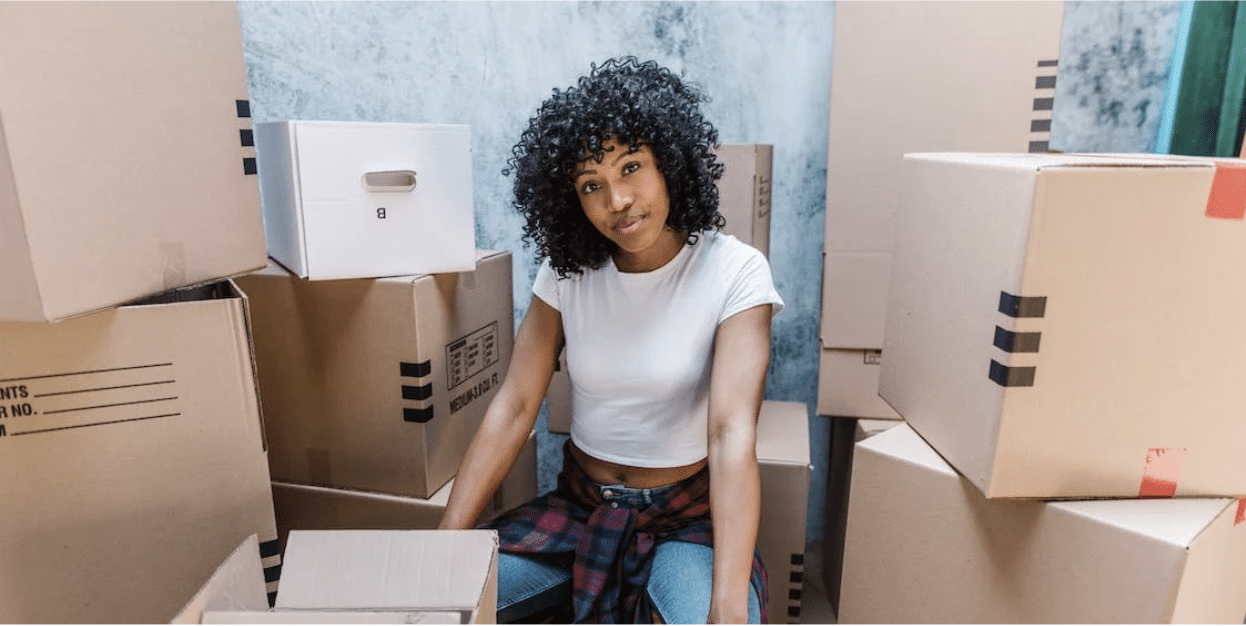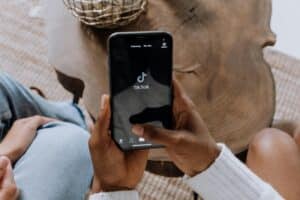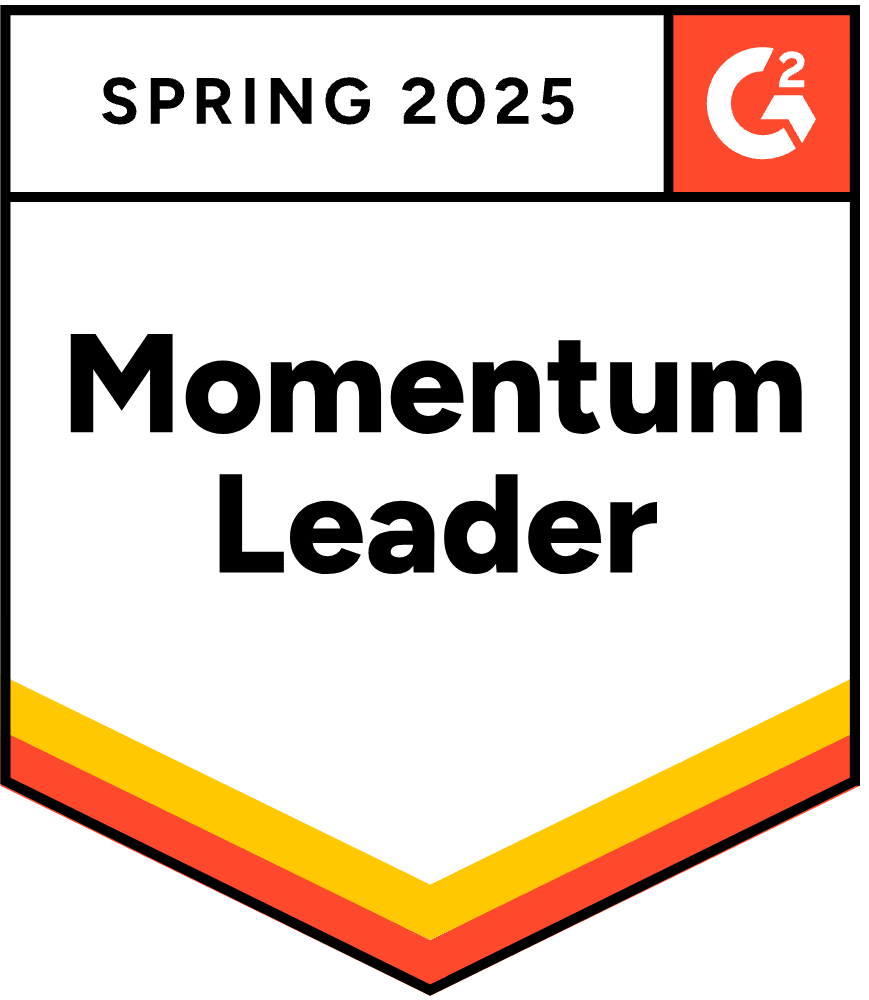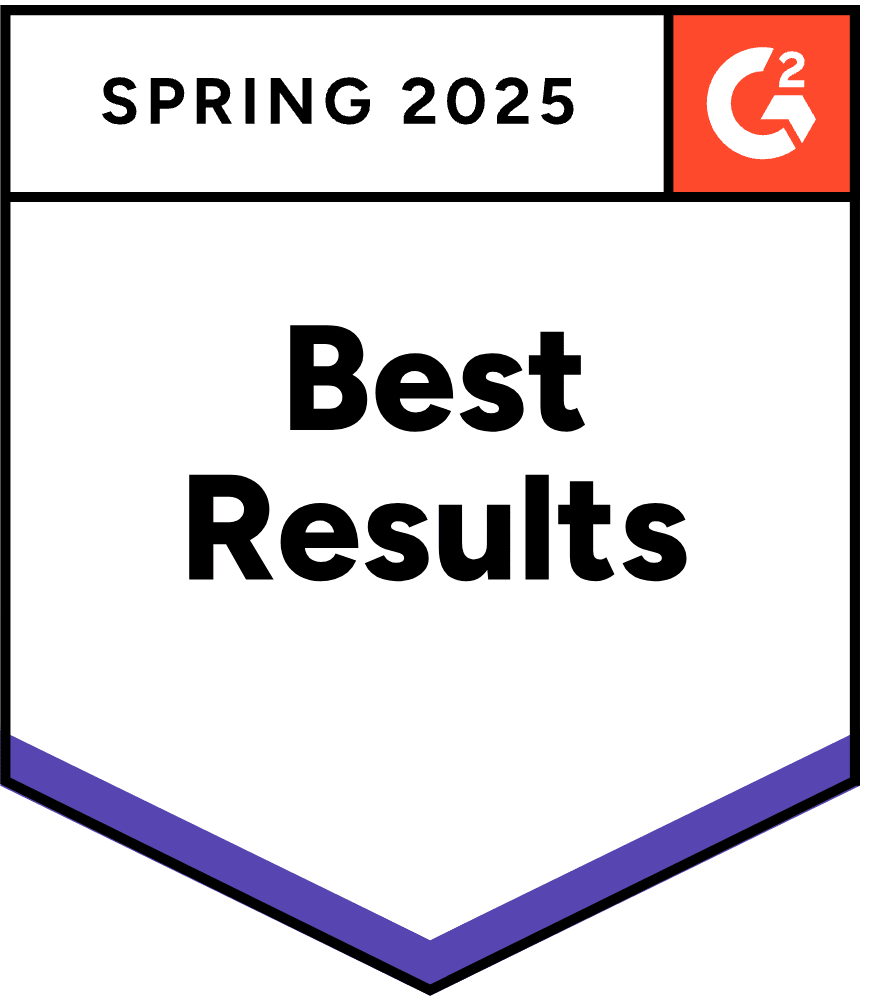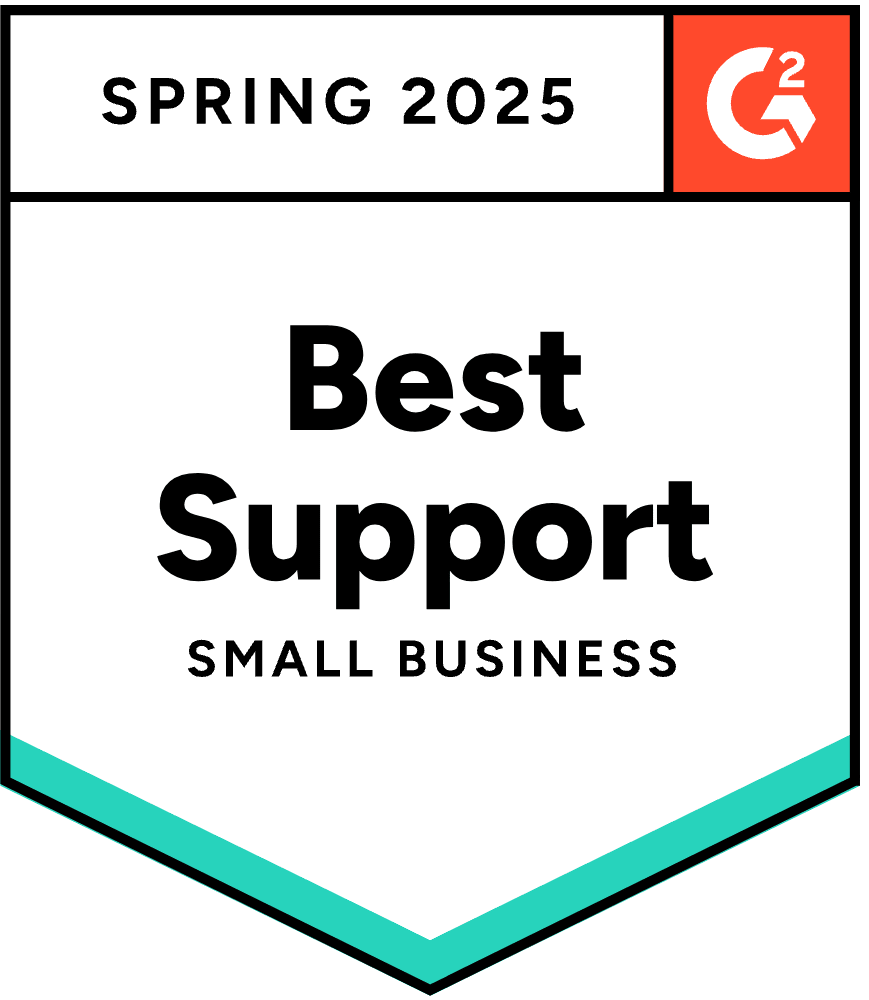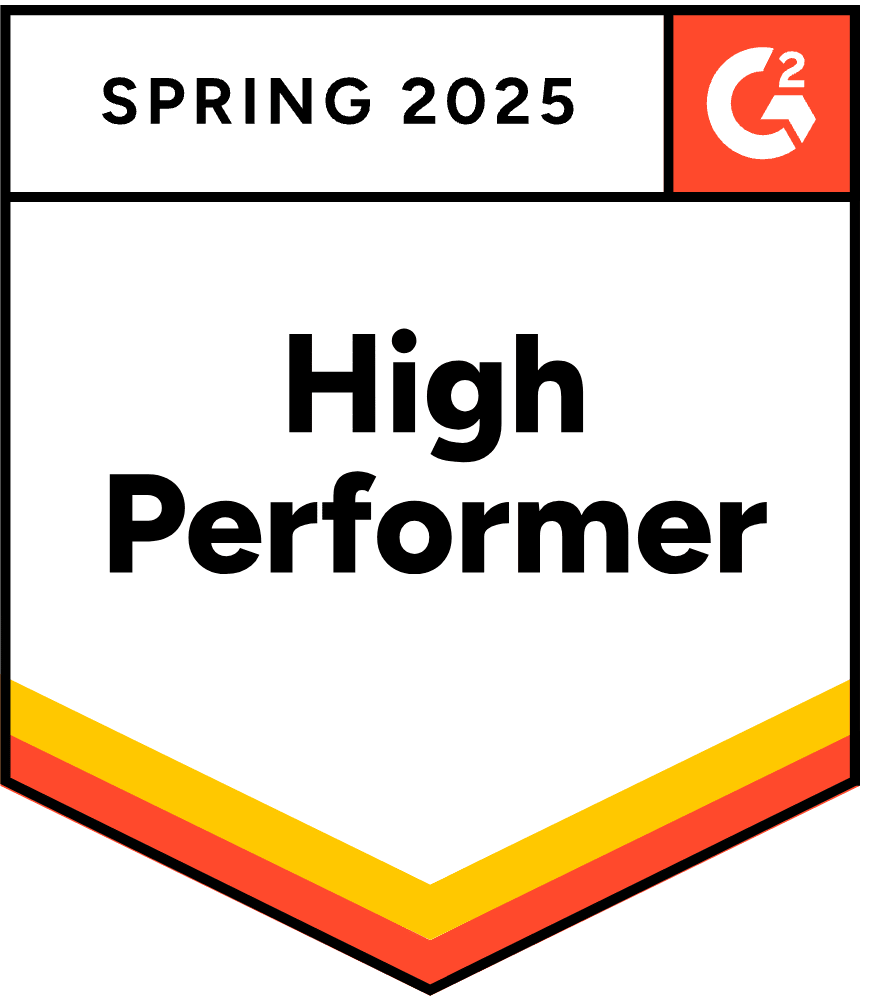Are you thinking about deleting your Shopify account? Whether you’re stepping away from e-commerce for good, switching platforms, or simply troubleshooting a billing issue, it’s important to understand your options before pulling the plug.
In this guide, we’ll explain exactly how to delete your Shopify account, including step-by-step instructions, what happens to your data, and how to avoid unexpected charges.
Whether you’re done with e-commerce, switching platforms, or just want to pause your Shopify journey, this guide will help you close or deactivate your Shopify account with ease and explore other options, like selling, pausing, or switching to another plan.
What to Know Before You Remove Your Shopify Account
Before you delete your Shopify store, consider the following steps to ensure a smooth process and avoid potential issues:
- Settle any outstanding payments: ensure all pending charges, including subscription fees and app charges, are paid. Shopify requires all outstanding invoices to be settled before you can close your store.
- Check your subscription: while it’s possible to cancel an account on an annual plan, keep in mind you’re still responsible for the annual fees. Look at the remaining time on your subscription and consider waiting until it’s nearly up.
- Cancel third-party app subscriptions: Before closing your store, cancel any third-party app subscriptions to prevent continued billing. Some apps may continue to charge you even after your store is closed.
- Back up your data: export your store data, including products, customers, and orders, as CSV files. Shopify retains store data for 90 days after closure, but it’s best to have your backups for future reference.
- Transfer your domain name: if you purchased your domain through Shopify, transfer it to another provider before closing your store to retain ownership. If you’ve already closed your store, contact Shopify Support for assistance with domain transfer.
- Consider your alternatives: Should you leave for another platform? There are many great options, such as Shopify’s alternative Woo Express, but it’s always best to test new software to see if it meets your needs.
How to Delete Your Shopify Account in 8 Steps
Ready to shut down your Shopify store? Here’s what to do:
- From your Shopify admin dashboard, go to Settings and select Plan.
- Depending on your situation:
- If you’re still in your free trial, click Cancel trial.
- If you’re on a paid subscription, click Cancel plan.
- Shopify may offer alternative options, like switching to the Pause and Build plan or launching a new store.
- If you’re sure about leaving, click Cancel plan again to proceed.
- Choose a reason for closing your store from the list provided.
- (Optional) Add a comment to provide more context if prompted.
- Click Continue to move forward.
- Enter your password when asked, then confirm:
- Click Cancel trial if you’re on a trial.
- Or click Cancel plan for paid accounts.
Once your store is deactivated, you’ll receive a confirmation email. If you change your mind, you can still log in to view past invoices or reopen your store in the future.
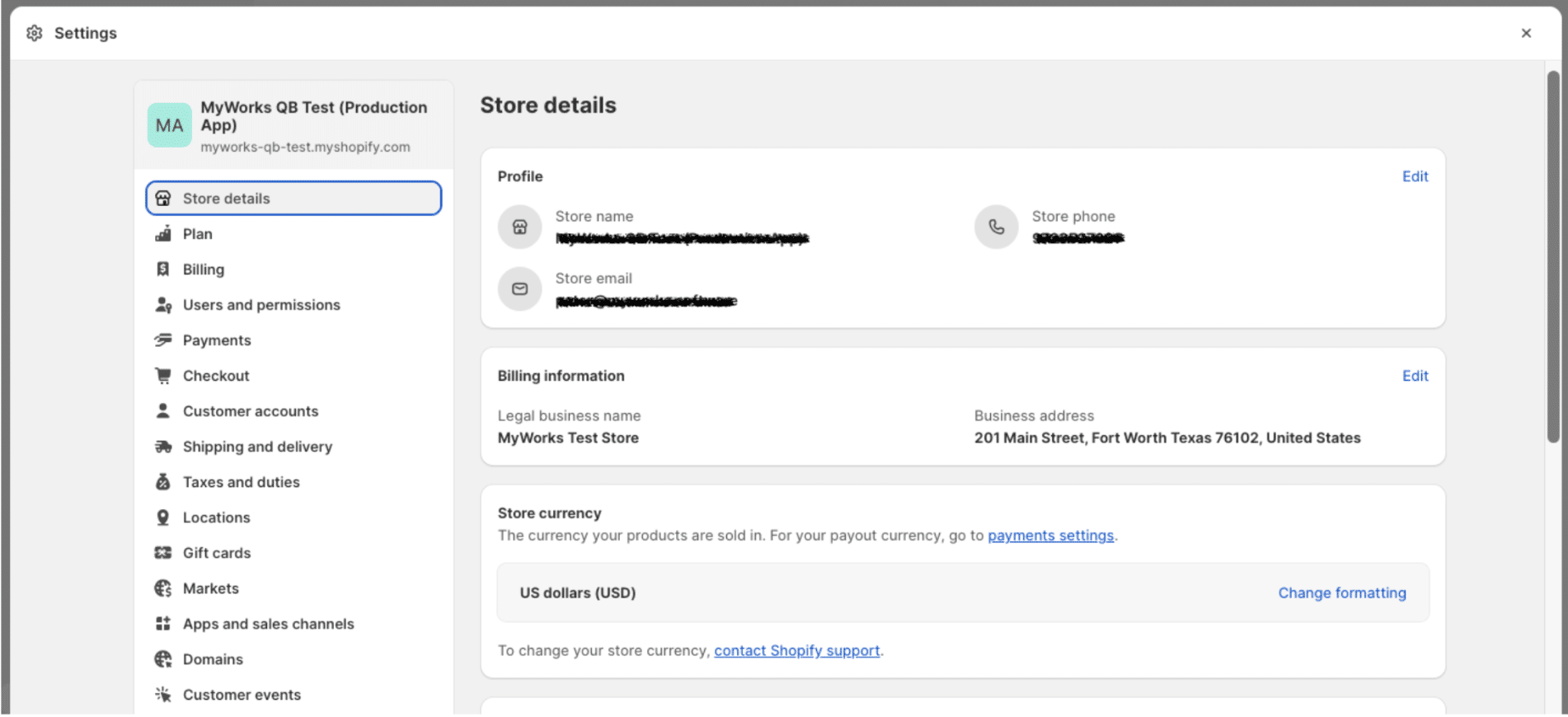
What are the Alternatives to Deleting Your Shopify Store?
Do you have second thoughts about closing your store? Shopify offers a range of alternatives you can try before permanently deleting your account. You can give yourself more time to make a decision, see if your situation changes, or even solve the problems that are pushing you to cancel.
TL;DR: Alternatives to Deleting Your Shopify Store—Deactivate, Pause, or Sell
| Option | Keeps Data | Charges Pause Fee | Can Reopen? | Notes |
| Delete | x | x | x | Permanent removal of all store data. It cannot be undone. |
| Deactivate | ✓ | x | ✓ | Temporarily closes the store. Data is retained and can be reactivated later. |
| Pause | ✓ | ✓ ($9/month) | ✓ | The store remains accessible to the owner but is not active for customers. Ideal for temporary breaks. |
| Sell | ✓ | x | N/A | Transfer ownership to another party. Involves preparation and legal considerations. |
1. Pause Your Shopify Account
Let’s say you need to step back from running your Shopify store but are unsure for how long. You could be dealing with a supply issue, rethinking your business strategy, or needing a long break.
Pausing your account lets you temporarily hold your store for a reduced monthly cost. Customers can still visit your store, but they can’t buy items. In the meantime, you can still view your admin settings and edit your website.
Before you pause your account, first check whether you’re eligible. You can’t access this feature if you’re on a free plan or Shopify Plus.
Once you’ve confirmed your eligibility, here’s how to pause your Shopify store:
- Log in to your account.
- Go to ‘Settings’ in the sidebar.
- Click ‘Deactivate’.
- Choose the ‘Pause and Build’ plan.
- Check the plan details and click ‘Switch to Pause and build.’
| 💡Tip! Struggling with seasonal slumps? Try pausing your store instead of deleting it.
Make Shopify’s ‘Plan and Build’ plan a part of your business strategy. You can pause your Shopify store during quiet spells and reopen when you expect to be busy. That way, you can tailor the monthly cost of running your store more closely to your monthly budget. |
2. Deactivate Your Shopify Store
What about if you’re closing your online store but are not 100% sure about your decision? For example, you may have accepted a job that doesn’t leave you enough spare time to run a side business. Or you may have just had baby number two, and you need to devote all your energy to being a parent.
While excited about these life changes, you might not be ready to abandon your business dreams.
Canceling your subscription allows you to deactivate your store but leave your options open, so you don’t have to delete your Shopify account completely. You can stop all payments, but your account remains with all your information intact. All you have to do is enter a valid payment method to access your store and reopen it.
Let’s look at how to deactivate a Shopify store:
- Log in to the account.
- Go to ‘Settings’ in the sidebar.
- Click on ‘Plan’ and then ‘Deactivate store’ in the tab.
- Click ‘Cancel subscription and deactivate store’.
- Select your reason for closing the store.
- Click the red ‘Deactivate now’ button.
It’s worth noting that once you’ve deactivated your store, you can’t reuse the same domain name for another Shopify site. You’ll have to log back into your account and delete it permanently.
3. Sell the Shopify Store
If your business is doing well, but you’re convinced ecommerce isn’t for you, consider selling the store.
Be aware that selling a Shopify store is a time-consuming process and takes much longer than deleting your Shopify account. You must find a buyer and arrange the handover, which can take months. While this time may be a worthwhile investment, it’s not the best option if you’re leaving Shopify to focus on other commitments.
Here’s an overview of the sales process:
- Prepare your store for the sale and ensure financial records are up to date.
- Use a tool like OpenStore or Flippa to value your business.
- List your business on an online marketplace such as BizBuySell or QuietLight.
- Screen and negotiate with potential sellers.
- Use the escrow service provided by the marketplace to close the sale.
- Transfer over any assets and access to your Shopify account.
Depending on the complexity of your store, you may need to give the new owner some guidance. That way, you’ll help the sales process go smoothly and set up the business for continued success.
4. Switch Your Shopify Account Plan
As you’ve been using Shopify, you may have noticed it’s stopped meeting your needs. You may have found yourself struggling to oversee operations or losing track of finances.
If so, your business might have outgrown your current Shopify plan. Perhaps you need to add more admin accounts to delegate tasks to staff, or you could do with more advanced reporting tools. Look at the range of Shopify plans and add-ons to see where you might be missing out on features.
You may even find the opposite—you overestimated the Shopify features you needed and are not ready for your current plan. Try downgrading until your operations have grown to see if this makes managing the platform easier.
To change your Shopify plan, take the following steps:
- Go to ‘Settings’ in the sidebar.
- Click ‘Plan’ and then ‘Change plan’ in the tab.
- Review the available plans and choose the one that suits you.
- Click ‘Start plan.’
5. Or, You Can Make the Most of Automation
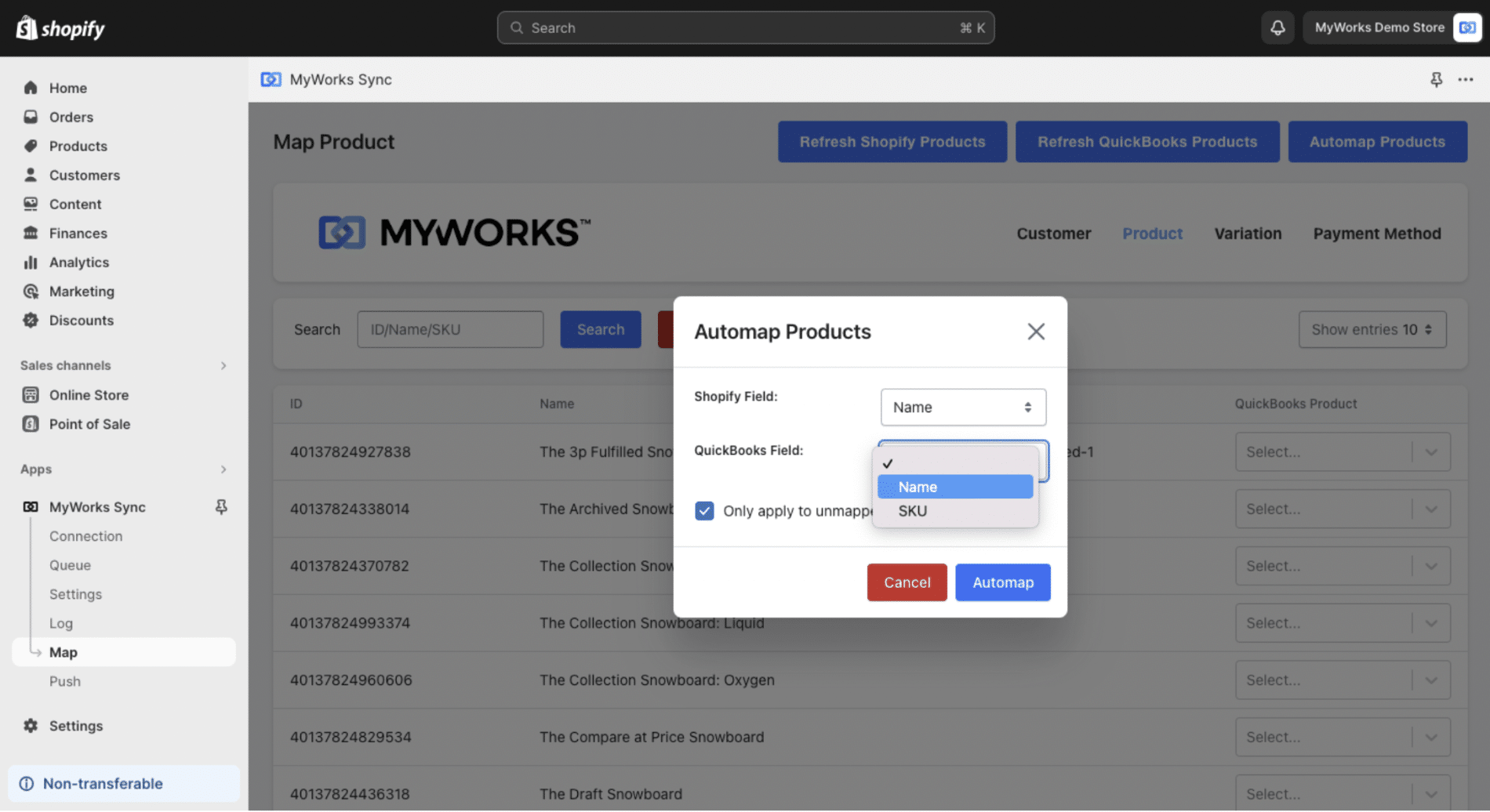
When you launched your Shopify store, you probably envisioned creating great products and building a thriving brand, not drowning in spreadsheets and admin tasks.
But for many store owners, reality hits hard: hours spent on accounting, inventory management, and customer outreach can kill the passion and lead to burnout.
Before giving up, consider this: sometimes the problem isn’t the business—it’s the bottlenecks.
Automate Accounting Before You Cancel Shopify
One of the most common pain points we hear from store owners is manual accounting. If you’re struggling to reconcile orders, manage taxes, or keep QuickBooks/Xero in sync with your store, that’s not a reason to shut down; it’s a reason to automate.
MyWorks connects Shopify to QuickBooks or Xero so you can:
- Automatically sync orders, products, customers, and inventory.
- Reduce errors and manual data entry.
- Stay compliant and organized without burning out.
Book a demo to see how much easier Shopify accounting can be.
You might not need to close your store; simplify how you run it.
Other Tools to Lighten the Load
Whether you’re sticking with Shopify or just pausing, automation can help restore your time and energy. Here are some of the top tools store owners use:
- Inventory management: apps like Stocky track your stock levels and forecast your needs.
- Order processing: You can use Shopify Flow or similar tools to create automated orders tailored to your workflow.
- Marketing: There is a range of apps that automate customer outreach, like MailChimp for messaging and SEO manager to drive site traffic.
- Price management: You can automatically track competitors’ prices with apps like Dynamic Pricing.
- Accounting: bookkeeping software like QuickBooks and Xero automates various accounting tasks, such as sales tracking and invoicing.
Deleting My Shopify Account: Is It the Right Decision?
Deleting your Shopify account is a permanent step, and one you can’t undo. Before you make the final decision, ask yourself:
- Are you truly done with ecommerce?
- Or are you overwhelmed and need to pause, pivot, or simplify?
If accounting keeps you from doing what you love, consider leveraging a Shopify QuickBooks Online integration. Don’t let accounting be the dealbreaker. Let MyWorks handle the heavy lifting so you can focus on your passion.
Book a demo to explore how MyWorks syncs Shopify and QuickBooks seamlessly.
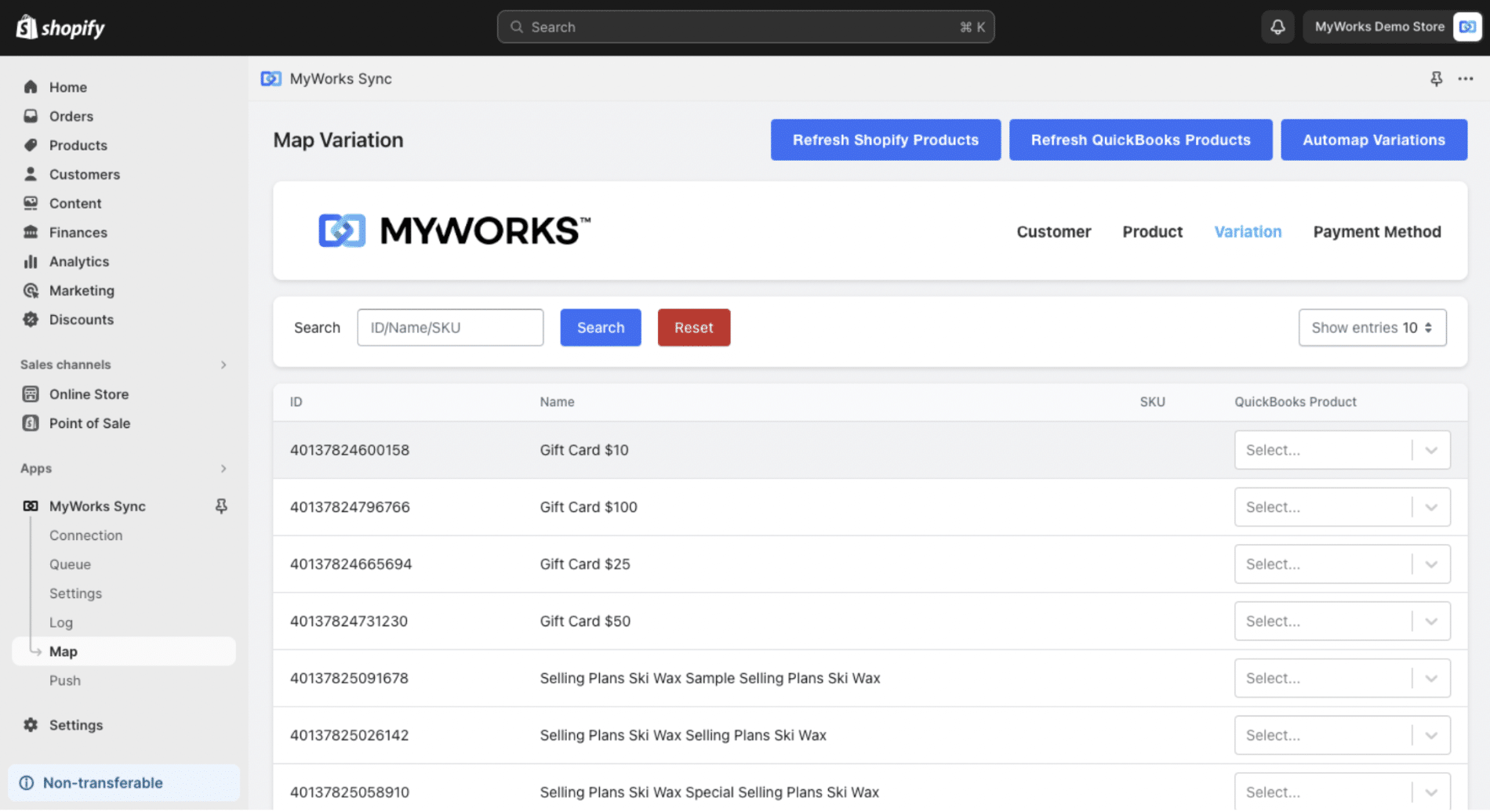
FAQs About Deleting a Shopify Account
1. Why Can’t I Delete Shopify?
If you’re unable to delete your Shopify store, it’s likely due to:
- Outstanding charges: your account must have no pending bills.
- Permission issues: only the account owner (admin) can cancel a plan or deactivate the store.
- App subscriptions: some third-party apps may prevent closure if not canceled individually.
Ensure you’re logged in as the account owner and that all invoices and app subscriptions are settled.
2. How Do I Delete All Data From Shopify?
Shopify removes your store’s data after you permanently deactivate your account. However, it’s best practice to delete sensitive data manually beforehand.
Export your store’s products, customer list, and order history from your Shopify admin. Then, go into each section to manually delete records if you want extra control over what’s stored and when it’s removed.
3. How Do I Cancel My Shopify Free Trial?
To cancel your Shopify free trial:
- Go to Settings > Plan in your Shopify admin.
- Click “Cancel trial.”
- Select your reason for canceling.
- Click Continue, enter your password, and confirm deactivation.
As long as you haven’t chosen a paid plan, you won’t be charged.
4. What Happens to My Customer Data If I Delete My Shopify Store?
When you delete your store, Shopify permanently erases your customer, order, and product data. This process is irreversible.
It’s a good idea to export your data first, especially if you need records for accounting, tax, or to migrate to another platform.
5. How Do I Connect Shopify to Xero for Accounting Automation?
Shopify doesn’t directly integrate with Xero. To sync orders, invoices, products, and customers between Shopify and Xero, use a third-party integration like MyWorks.
MyWorks automates key financial workflows and reduces the need for manual data entry, helping you stay compliant and organized without the accounting headache. See how MyWorks connects Shopify to Xero or QuickBooks.