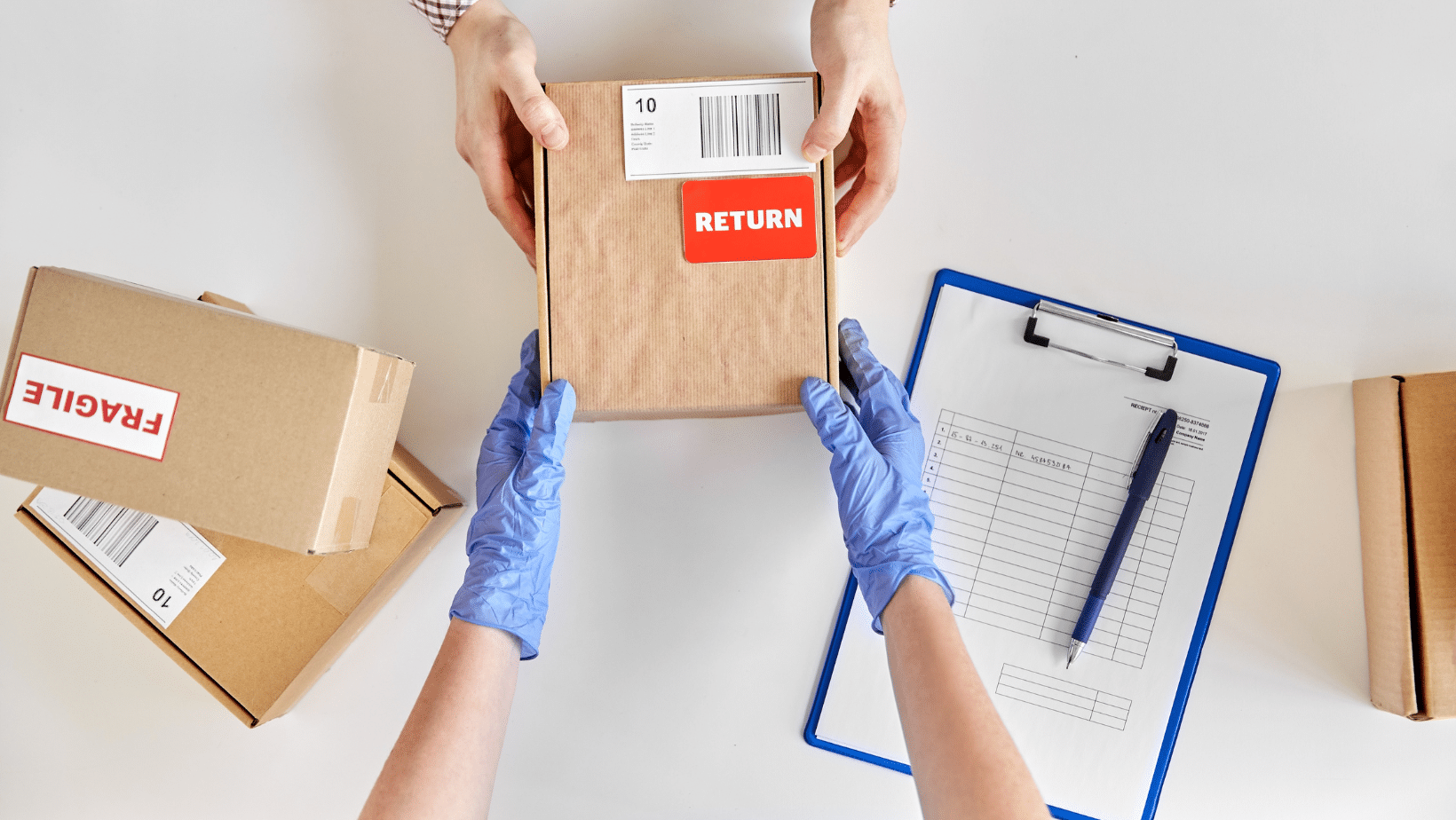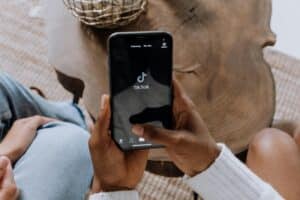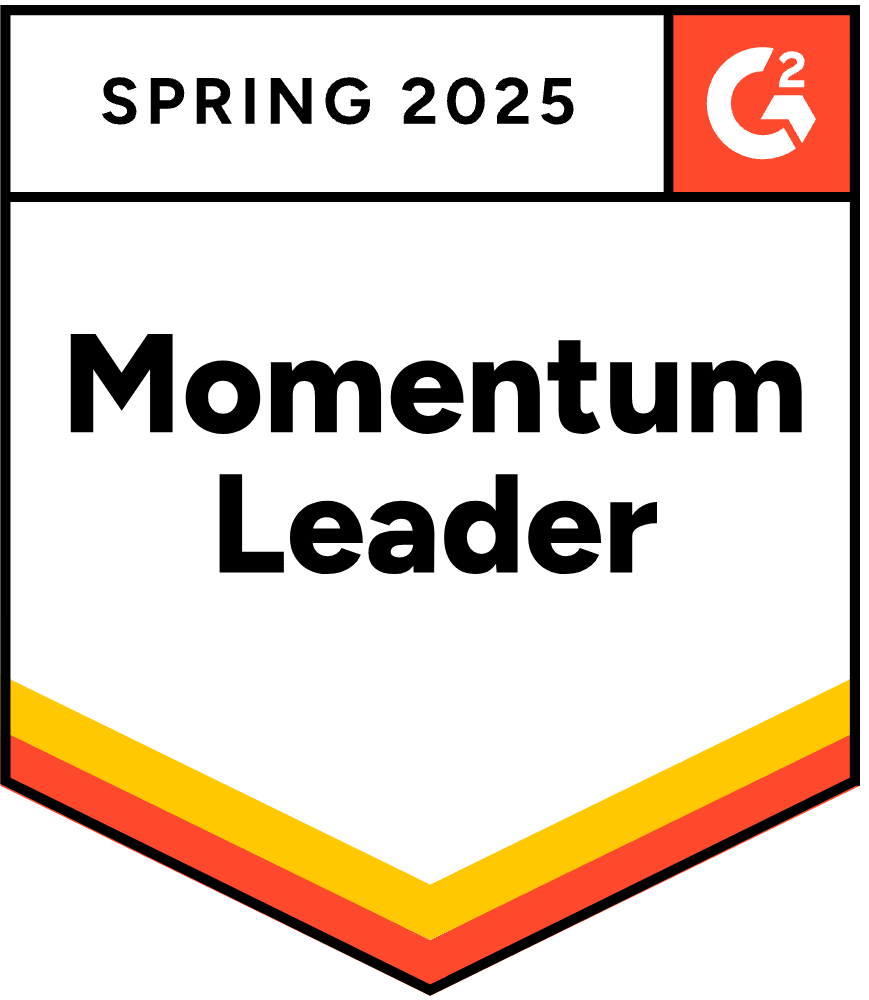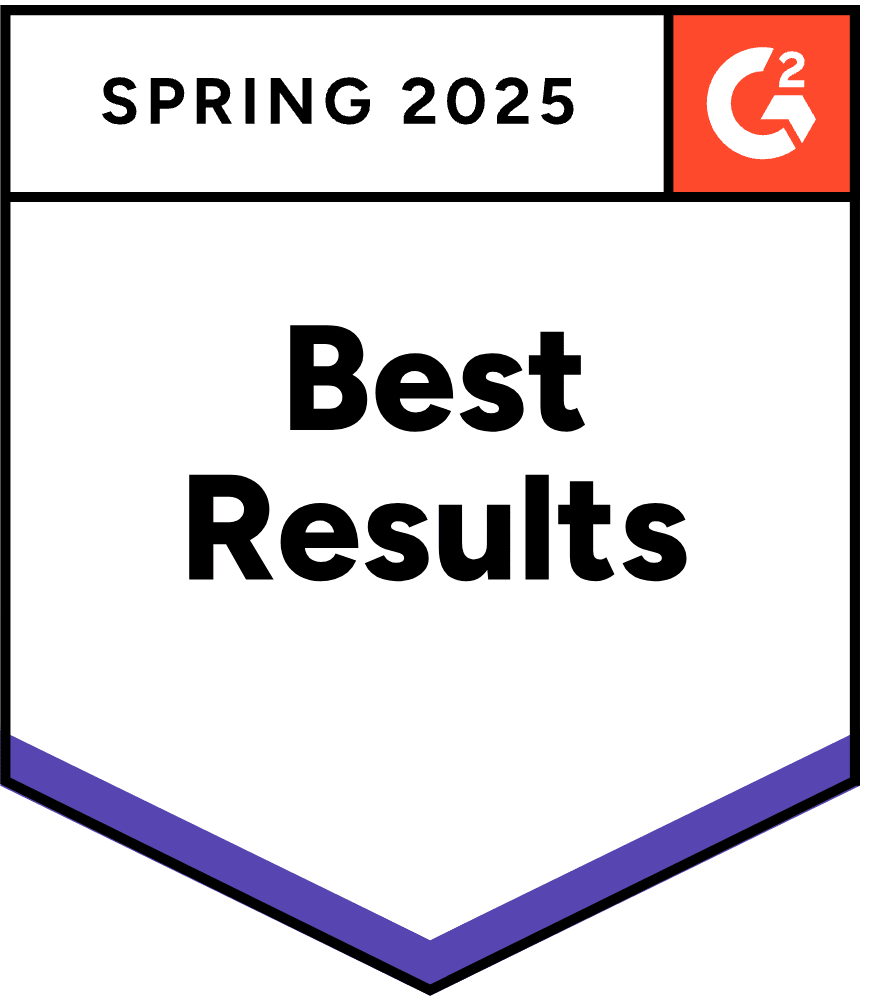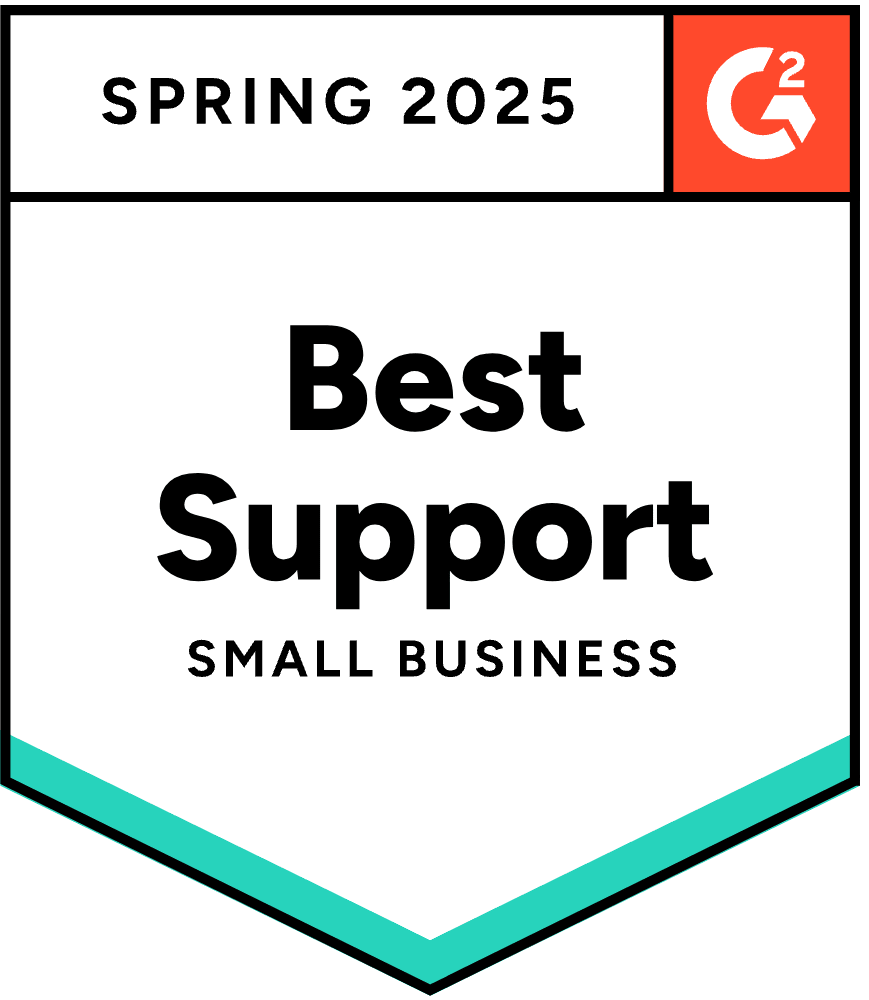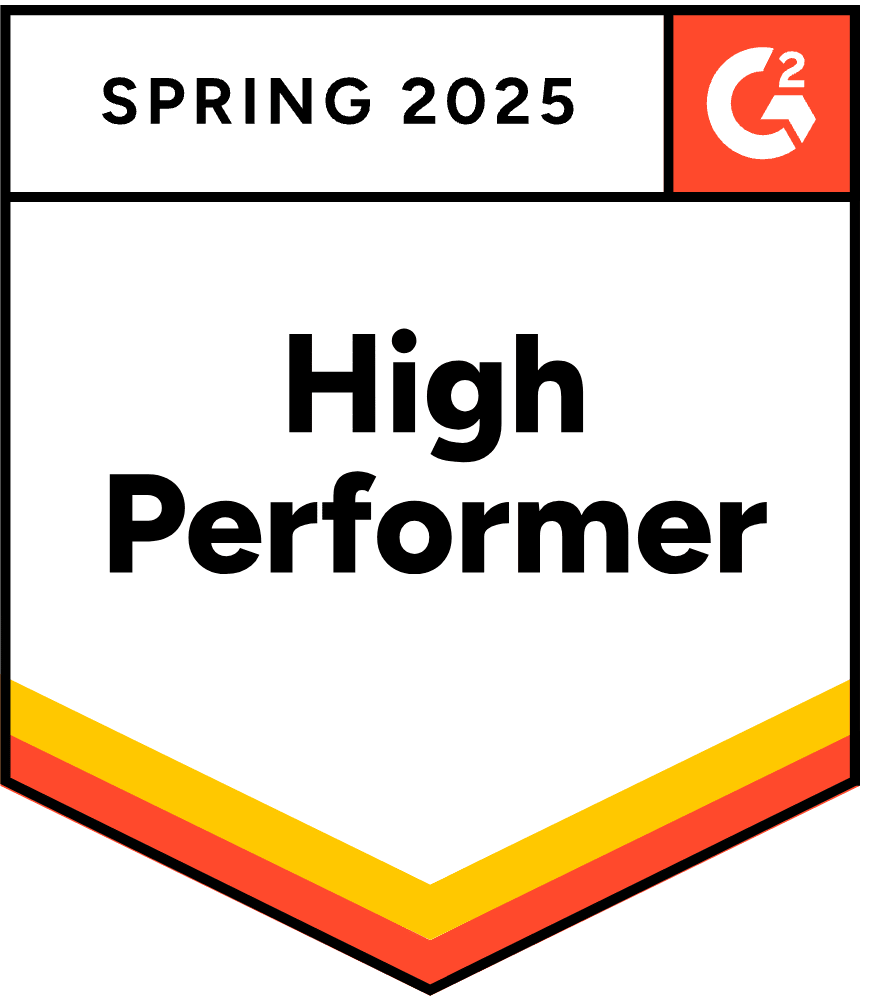New feature alert!
The MyWorks Team is very excited to share that we have added a new feature to our QuickBooks Sync for WooCommerce that allows users to sync WooCommerce Purchase Orders into QuickBooks along with orders!
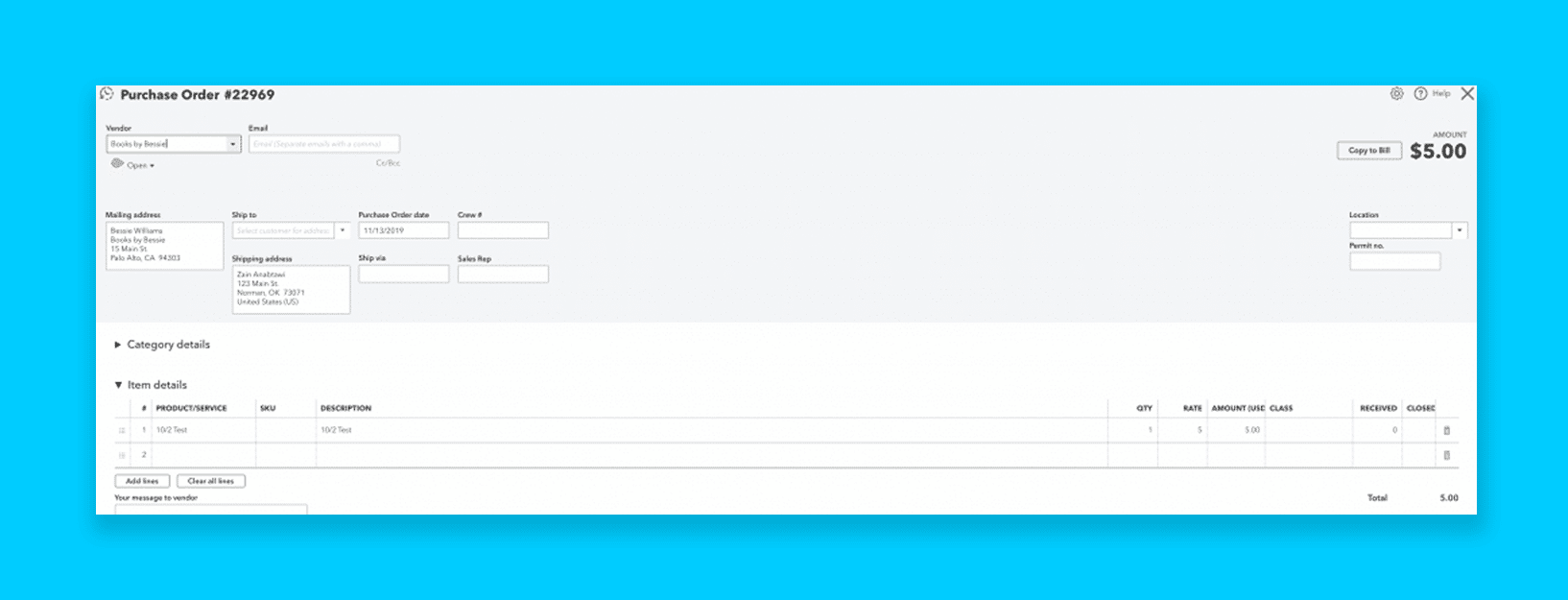
The purchase order synced from WooCommerce to QuickBooks will contain the full order details, so it’s easy to then send to your vendor to order/re-order the products you just sold!
WooCommerce Purchase Order Sync Features
• A full purchase order is synced into a QuickBooks Vendor as the WooCommerce order is synced to QuickBooks.
• Choose which QuickBooks vendor to sync the Purchase Orders to.
• The “Cost” for each product in the order will be used in the Purchase Order – if present in the QuickBooks product.
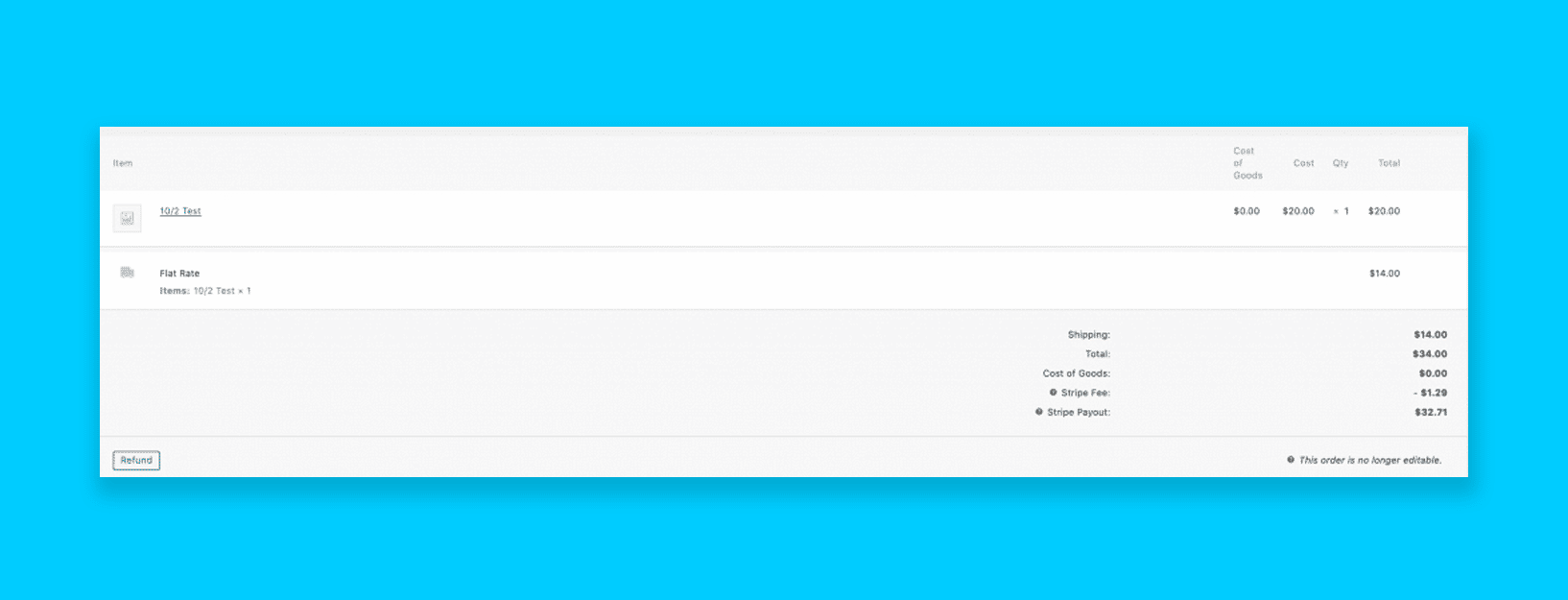
As you sell items in WooCommerce, MyWorks will sync those orders into QuickBooks as invoices or sales receipts. Now, you may additionally sync a Purchase Order into a QuickBooks Vendor – at the same time!
If you track product Cost through the QuickBooks product “cost” field, that cost will be used in the QuickBooks Purchase Order for each product in the order.
How to sync WooCommerce Purchase Orders to QuickBooks
All Grow and Scale plans with MyWorks will support syncing PO’s to QuickBooks by following these steps:
- Make sure you’re running MyWorks plugin V1.8 or later
- Go to MyWorks Sync > Settings > Order
- Enable the setting to “Sync Purchase Orders” and choose a QuickBooks vendor.
- Future orders synced to QuickBooks will also sync a purchase order as well into QuickBooks.
As always, the amazing MyWorks Support team is available and happy to help! You may contact them by opening a support ticket here.
Also Check:
WooCommerce QuickBooks Integration