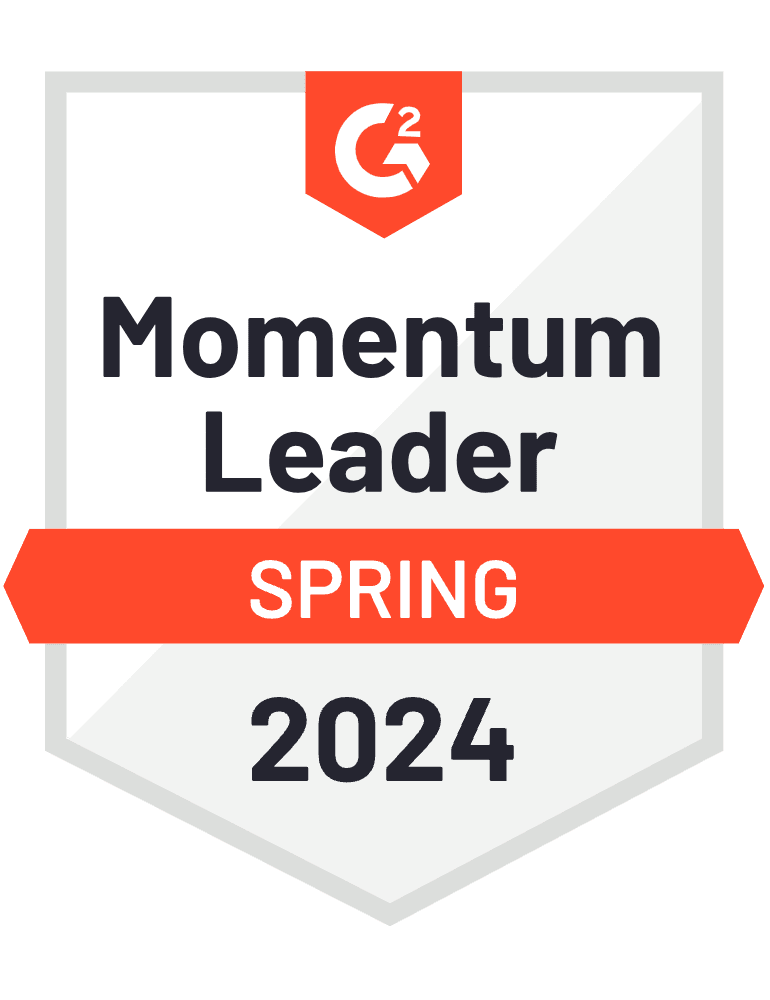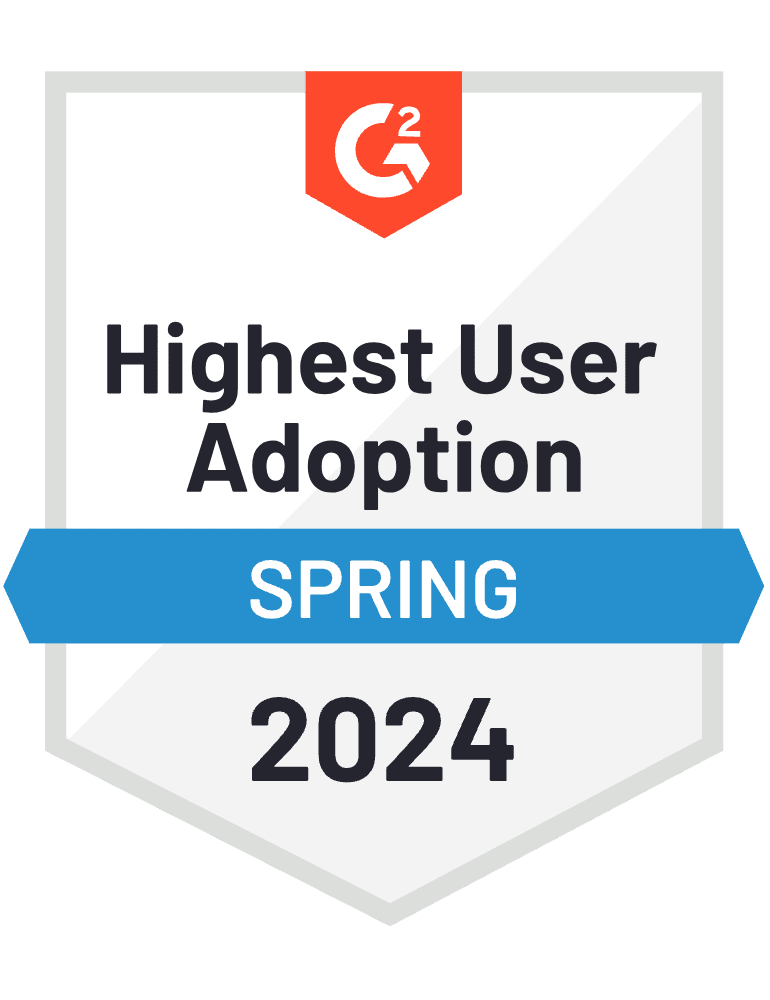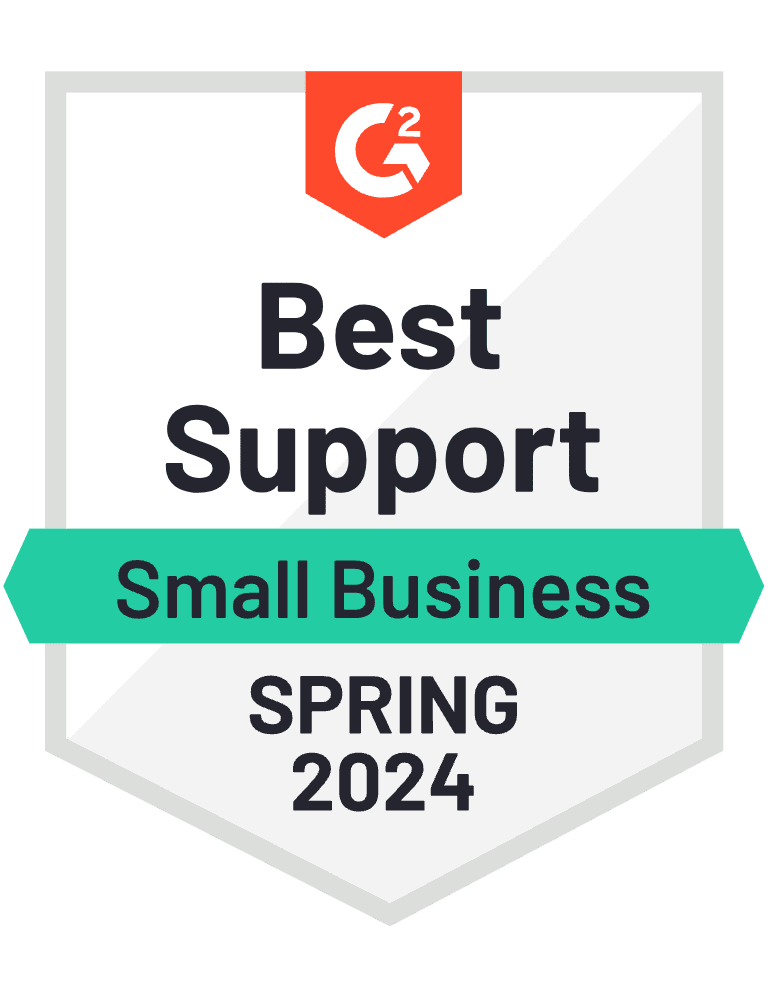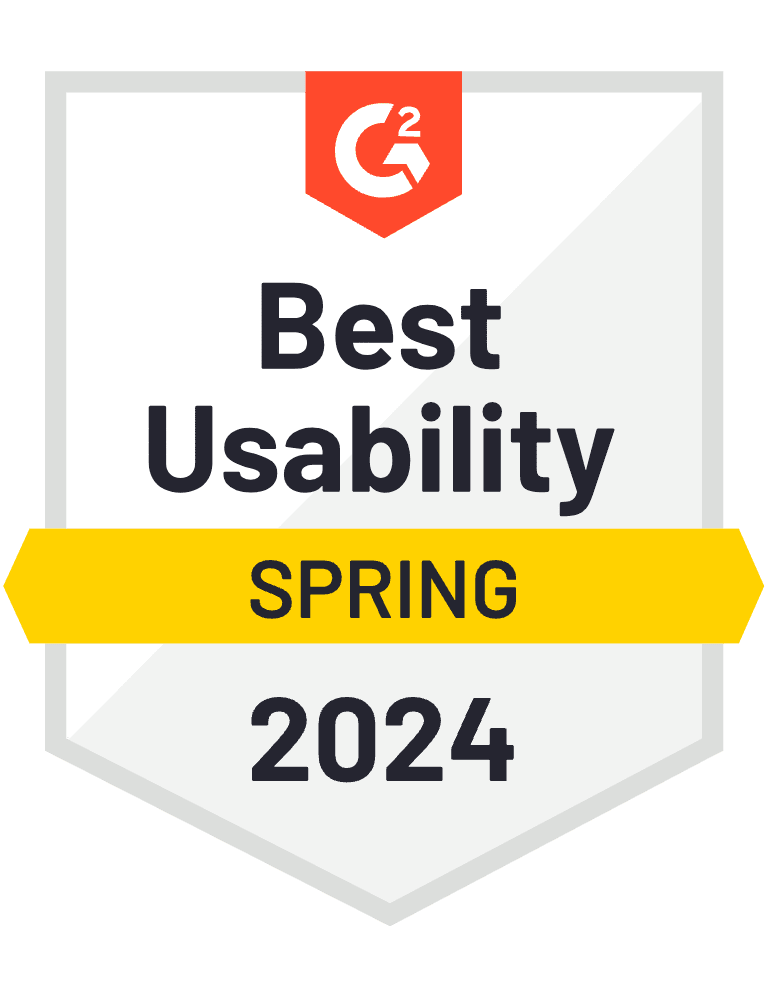When it comes to processing payments in your WooCommerce store, it’s important that you have a payment gateway that is easy to use and does what you need it to. There are quite a few different gateways. Each has their differences as well as similarities, but at the end of the day, it’s really about picking one that you feel comfortable with.
PayPal is one of the most commonly known payment gateways. With the PayPal Pro plugin for WooCommerce, you can use PayPal to take credit card payments directly from your site. This is a feature present in most of the gateways in this Blog. Once you purchase a subscription and install the plugin into your store, and you have Paypal ready to use as your payment gateway. Note that PayPal Pro can only be used for the US and Canada product-based stores, so if you’re needing an international outreach, you may want to consider using a different gateway.
Another gateway, which is a service of PayPal, is Braintree. Braintree is independent of PayPal, meaning you don’t need a PayPal account to use it. It does work very well with PayPal, however for accepting payments.
This PayPal extension, PayPal Powered by Braintree, allows both US, and non-US store owners to accept payments via PayPal, credit, or debit card, and all without leaving the store. When you install the plugin into your WordPress site and activate it, you connect to your Braintree account. The Braintree account can be set up either directly through the Braintree Website, or you can sign up through the WooCommerce plugin, connecting to your PayPal.
One rather common payment gateway is Stripe. Stripe is an international gateway, that differs from PayPal in the way that it processes transactions. Stripe batches transactions, depositing them as a lump sum into your bank account at the end of the day, rather than as individual orders. The Stripe Plugin for WooCommerce makes it easy to accept payments from your clients without them having to leave the store site. Stripe accepts most forms of payments, from card to ApplePay. Payments can be tracked on the stripe dashboard.
One more gateway that batches transactions are Authorize.net. This gateway also allows you to accept the majority of payment types, from all major credit or debit cards, as well as through PayPal, and through ApplePay. Using the Authirize.net WooCommerce Integration allows you to take payments through Authorize.net right from your store, so long as you have a Merchant’s account with them.
A slightly less common WooCommerce payment gateway is QuickBooks Payments. When you have signed up for QuickBooks Payments, by using the Intuit Payments Gateway plugin, you can then accept payments in your WooCommerce store. Note that Intuit Payments for WooCommerce is only available for QuickBooks Online users.
After buying the extension from the WooCommerce page, you install it in your WooCommerce store, then save your credentials from your Intuit Payments account under *WooCommerce > Settings > Checkout. * From there, you can start accepting Intuit payments in your WooCommerce.
For store owners with invoices created in QuickBooks, through using the MyWorks Sync, these invoices can be displayed in the WooCommerce client area for customers to click and view their invoices, then pay through QuickBooks payments.