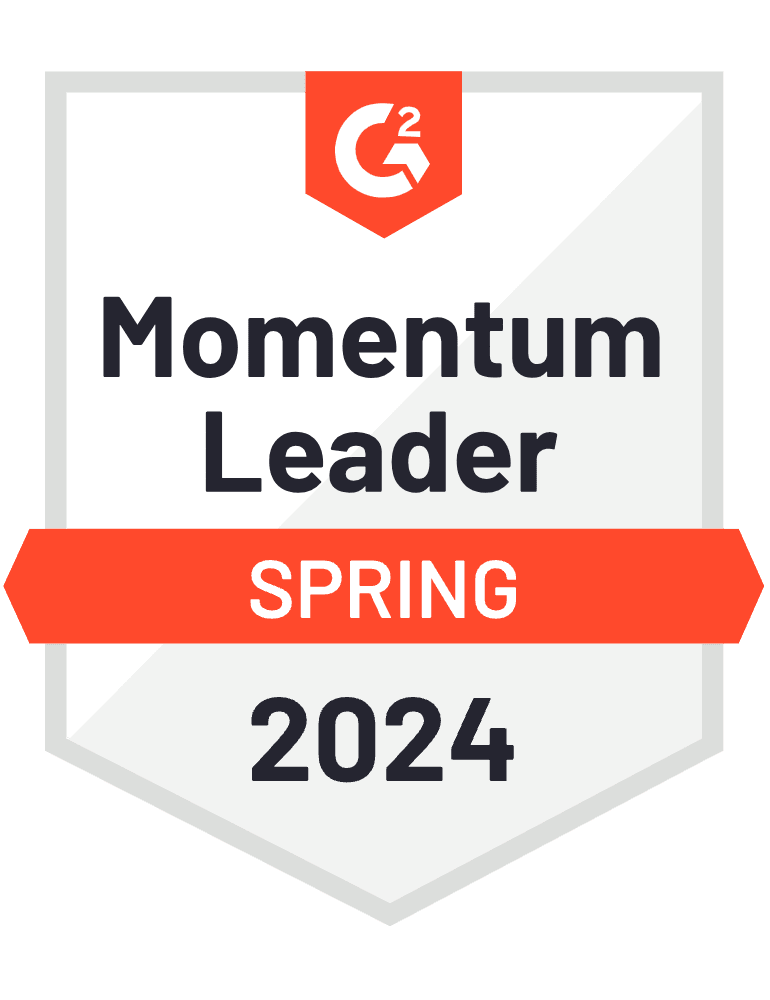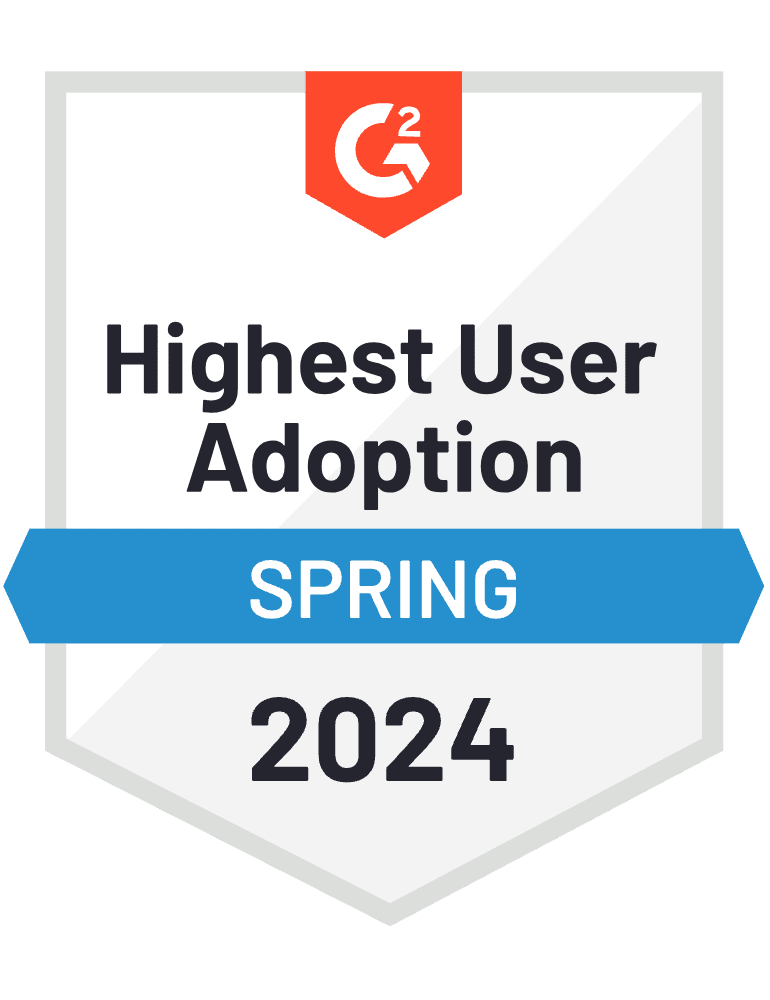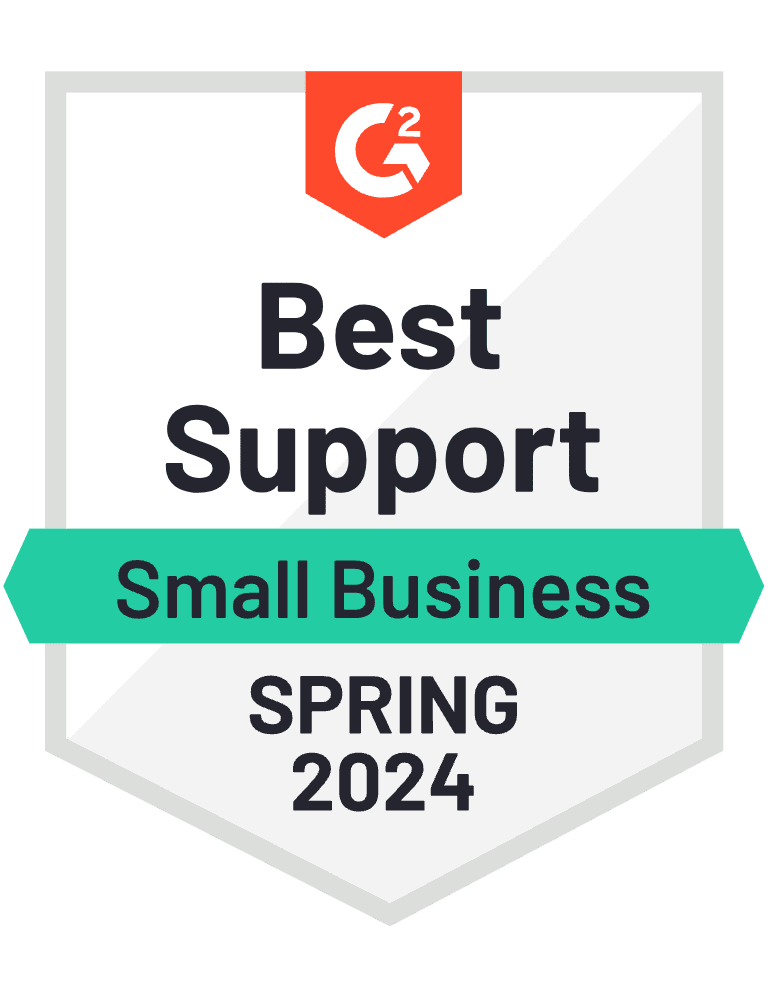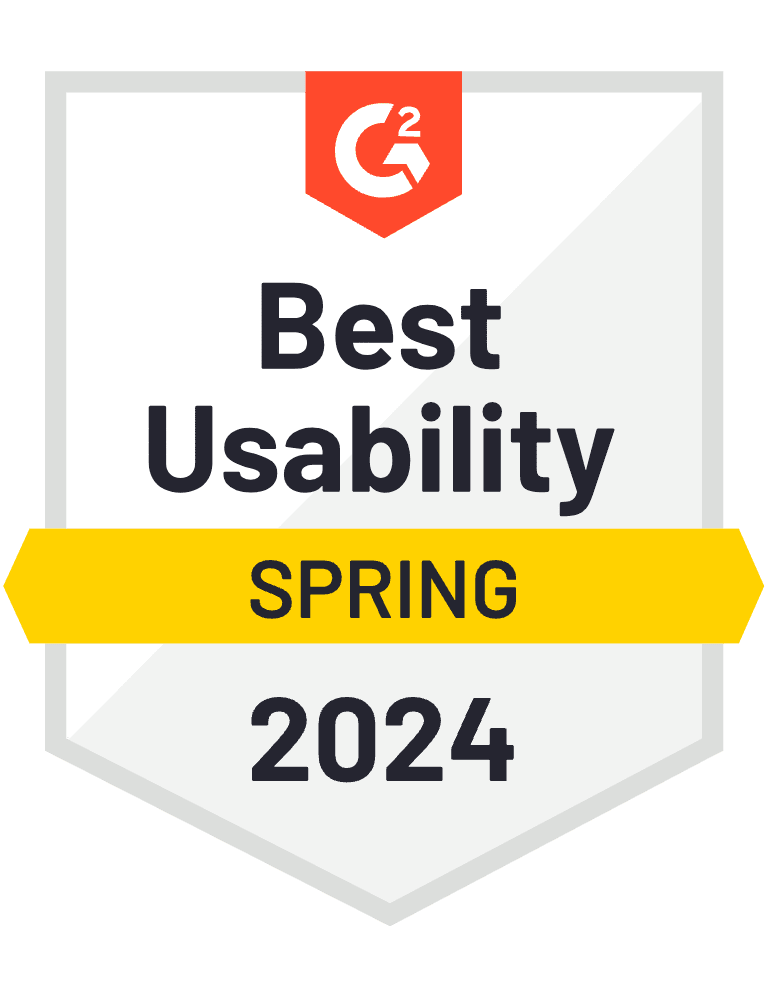While the number of regions that are legalizing the sale of CBD and cannabis-derived products has been steadily increasing, this market continues to be heavily regulated – both in the US and other countries. More importantly, the technology supporting CBD-related businesses can contain just as much red tape than these legal regulations. This usually extends to cover two main areas of your CBD online store: the platform, and the payment processor.
Thus, a continually growing topic of interest for CBD and related product-type businesses is: “How can I sell my CBD products online without running into roadblocks with my eCommerce platform and payment processors?”
WooCommerce as a CBD Online Store/eCommerce Platform
Shopify and WooCommerce are two of the most popular ecommerce platforms – especially for small and medium-sized businesses selling consumer products online. However, for CBD-related businesses, the difference between these platforms is indeed stark.
Although Shopify itself does not outright prohibit CBD related products, the Shopify Payments portion of Shopify is powered by Stripe, which will not process CBD related payments at all. This forces users to look for a 3rd party payment processor that Shopify supports – which would result in additional redirects at checkout and reduce conversion rates. More importantly, however, Shopify does notify store owners that if their stores are selling high-risk products, they will be closed without warning.
Sound difficult and risky? That’s where WooCommerce comes in. Although WooCommerce’s parent company Auttomatic doesn’t officially support CBD-related products – due to the same regulations above, WooCommerce is an open-source platform, and thus holds no restrictions on what can be sold on your WooCommerce store, or how you choose to build it.
Note: Automattic’s limitation on supporting CBD-related products simply means that Woocommerce.com services (Jetpack), plugins and employees are unable to support a WooCommerce store selling CBD.
Note: As of February 2020, Automattic’s partnership with Square allows CBD store owners who use Square as their payment processor to use WooCommerce.com services.
This means that you can take advantage of the main benefit WooCommerce brings to your business – owning your platform. Building your CBD store using WooCommerce means it can never be shut down or otherwise regulated due to a decision made by your eCommerce platform or partners – much unlike Shopify.
In short: WooCommerce as en eCommerce platform allows you to “own” your store, meaning that you are subject to fewer regulations than with Shopify (where you basically “rent” your store). If you use WooCommerce, you have control over the tools that will enable and enhance your store.
CBD Payment Processors for WooCommerce
Have you made the decision to build your CBD store using WooCommerce? Congrats! Download WooCommerce from wordpress.org, find a web host, a developer to help you – and you’re well on your way to your first sale!
An important part of making that first sale, however, is how you choose to process and accept payments from your customers. Due to the regulated nature of CBD and related products, the choice in payment processors is limited. Among the top 5 most established payment processors, Square is the only one that can process payments for CBD products.
For a rate of 3.9 – 4.8% + 10-30 cents per transaction, WooCommerce store owners may now process payments for CBD products. Want more details? Learn how to sell CBD Online with WooCommerce here.
Some of our users have also reported their use of payment gateways such as Organic Payment Gateways and Zodaka and Allied CardPay
The list of above processors are just a few payment processors we’ve seen used by our CBD-product related users, and our recommendation would be to use Square as your payment processor.
Accounting for your WooCommerce CBD Store
Once you’ve set your store, systems, and tools up, it’s time to think about the financial side of your business. How are you accounting for sales? How are you tracking income, profits, and expenses?
Setting up is the first step; ensuring a successful store is the next step!
If you’re familiar with WooCommerce, you probably already know that the financial reporting provided by WooCommerce is basic and only goes so far. An accounting platform such as QuickBooks is helpful to record, track and report your most important financial details – like vendors, expenses, bank accounts, reconciliation, inventory and more!
Accounting software like QuickBooks allows you to manage and record all this information – while spending much less time than if you were to track this manually. In industry, as regulated as the CBD industry, this is a must!
The great news is that keeping your finances up to date doesn’t have to take time out of your day. if you choose to use QuickBooks to track your WooCommerce store accounting data, you don’t even have to manually enter sales/order information in QuickBooks – it can be automatically synced in! This keeps your QuickBooks automatically populated with all the data you need to run accurate business reports and monitor your business health.
How?
Use the MyWorks QuickBooks Sync for WooCommerce! Click here to read more about syncing WooCommerce and QuickBooks
Set-Up Steps
1. Select a MyWorks Sync plan
2. Install WordPress plugin
3. Connect to QuickBooks
4. Configure default settings
5. Map existing data
6. Optionally push past data
7. Begin syncing new data
Set up typically takes 30 minutes, on average.
Managing Multiple Warehouses/Dispensaries
Do you have multiple warehouses or dispensaries? If you’re familiar with WooCommerce, you may already know that WooCommerce supports only one inventory field by default, meaning it’s not possible to manage inventory, order routing or shipping for more than one “location” or warehouse.
If you only have one warehouse/location, that’s not a problem. If you have multiple locations, however, you will need a way to track your inventory and route orders to their correct location. This is a process that you can do manually, or you can automate it.
To automate the process, use the MyWorks WooCommerce Multilocation Inventory/Order Routing plugin.
The plugin allows you to automatically:
* Track and manage inventory natively in WooCommerce among multiple locations
* Locate customer based on IP address and display available inventory accordingly
* Route visitors to a specific location and show inventory levels by location
* Set custom order routing priorities
* Route orders to locations automatically
* Restrict payment gateways and shipping methods for each location
* Set custom low stock thresholds
* Set specific pricing per location
* Notify store administrators about orders
* … and more!
*Disclaimer: MyWorks Software does not endorse the sale of cannabis or any other narcotic, online or otherwise, where it is prohibited by law.